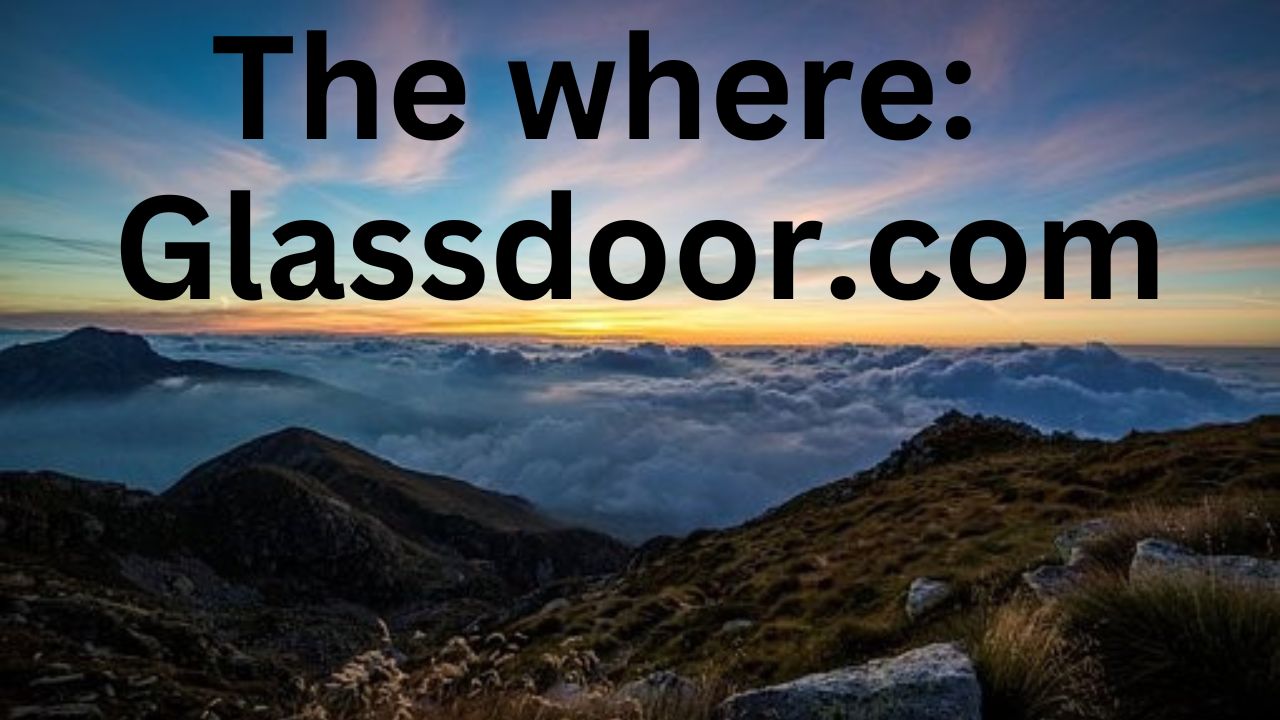
The where: Glassdoor.com
This week we look at Glassdoor.com–a general job website that gives information on jobs from many different professions. Glassdoor.com will also cover remote positions. You may find your next remote job positions from Glassdoor.com.
To use the resources on Glassdoor.com, you may need to create a login account (which is free to do) and give a review of current or past employment.
Information about Glassdoor.com
Glassdoor.com and Indeed.com are owned by the same company called Recruit Holdings Co., Ltd.
An article that can give more details is the following:
A Forbes article called “Glassdoor Vs. Indeed: Two Great Platforms With Different Goals” (By Kathy Haan, Cassie Bottorff) (from https://www.forbes.com/advisor/business/glassdoor-vs-indeed)
Describing Glassdoor.com as viewed from a computer screen
I describe Glassdoor.com as viewed from a computer.
Glassdoor.com may appear differently when viewed from a tablet or smartphone.
How to find job positions on Glassdoor.com
Keyword search is one way to find job positions on Glassdoor.com.
To show interest in Remote Jobs
Type in the word “Remote” in the Location box.
The Location box is located towards the top part of the home page of Glassdoor.com.
Keyword Search
Keyword search–you type in the words of the job positions you are interested in by typing in the search box called “Search for job titles, companies or keywords” towards the top of the screen.
You can then type “Remote” in the Location box.
You can then do a search.
Detail screen
You will then get a detailed screen because of your search.
The detailed screen may give a variety of information, including:
- About 4 job choices
- Salary information
- Career information
- Interview results
- Companies in that field
A complete listing of job choices screen
To get a more listing of job choices, click the link
“See All Jobs” under the “About 4 job choices” section
You will then get a complete list of job choices.
You then can select a job choice to get a more detailed job description.
The job choices are on the left side of the screen, and the more detailed job description is on the right side of the screen.
You can narrow your list of job choices by using filters.
The filters are different boxes in a row going left to right on the top part of the screen.
A selected filter may create a menu window under the filter choice giving you more options.
Some of the different filters are:
- All Type jobs–you can show what position you are searching for; some choices are full-time, part-time, and temporary.
- Posted Any Time–you can decide to look at a list of job choices based on when Glassdoor.com posts the job in their system. You get a menu window filled with different options. Some options are Be last day, last–3 days, or last week.
- (Salary Range)–you may see a salary range filter.
Click the Salary range filter box to have a menu window showing a “Apply” button.
Click the “Apply” button to apply the salary range to your list of job choices.
Apply the Salary Range, and you will get a list of job choices within that salary range. - More–Click the “More” filter box, and a menu window will appear listing additional options.
You will get a listing of additional options by which you can filter the list of job choices.
Synonyms–synonyms are different words that describe a similar topic.
Similar Jobs can be called different names. For example, a “trainer” may also be called an “instructor,” “presenter,” or “teacher.” You can use synonyms to increase the range of job positions in the profession you are looking for.
I did not see an Advance Search screen feature for Glassdoor.com
Other Useful Information:
Glassdoor.com has the following information that may help you.
- Reviews–You can read reviews from current and past employees on what they thought about their employers. You may get a sense of the internal workings of a potential employer by reading the reviews.
How to find reviews
One way to find reviews on a particular potential employer is to type that potential employer in the search box called “Search for job titles, companies or keywords” search box on the top part of the home page of Glassdoor.com.
Then, ideally, you will get a screen filled with details about that potential employer.
You can find a variety of information about that potential employer.
You can find “reviews” about this potential employer by clicking the “Reviews” link—the “Reviews” link is on the top part of the screen.
You can read reviews on that potential employer.
You may get a sense of the internal workings of that potential employer.
The reviews will also have rating scales about different features of that potential employer.
- Blog–you can find different article information about careers from the Glassdoor.com blog
You can find the Blog by scrolling down to the bottom part of the home page of Glassdoor.com.
You then can click on the link called “Blog.”
You will then have different categories of articles.
Category choices can organize articles.
The categories choices are boxes listed in a row going left to right on the top part of the computer screen.
Some of the different categories include:
- Blog home
- Find a Job
- Nurture Your Career
- Negotiate Your Salary
- Diversity & Inclusion
- Glassdoor Updates
- Career Guides
If you move your mouse over one of the category choices, you may open a menu with additional options.
For example, if you move your mouse under the “Find a Job” category choice.
You will get a menu with the additional options of “Jobs,” “Companies Hiring,” “Company Reviews & Culture,” “Interviews,” and “Resumes.”
Select a menu screen choice to get article information on that topic.
The Blog feature has a search feature to find an article on a particular topic.
You can find topics on Remote careers.
You can use the search feature to find articles on Remote careers.
Click the link “Search Jobs” on the right side of the computer screen.
You will then get a search box
You can type in the word “Remote.”
And then, you can click the Blue Box called “Search Blog.”
Glassdoor.com may give you many options to help you find your next remote career. Glassdoor.com may help you find your next remote opportunity.