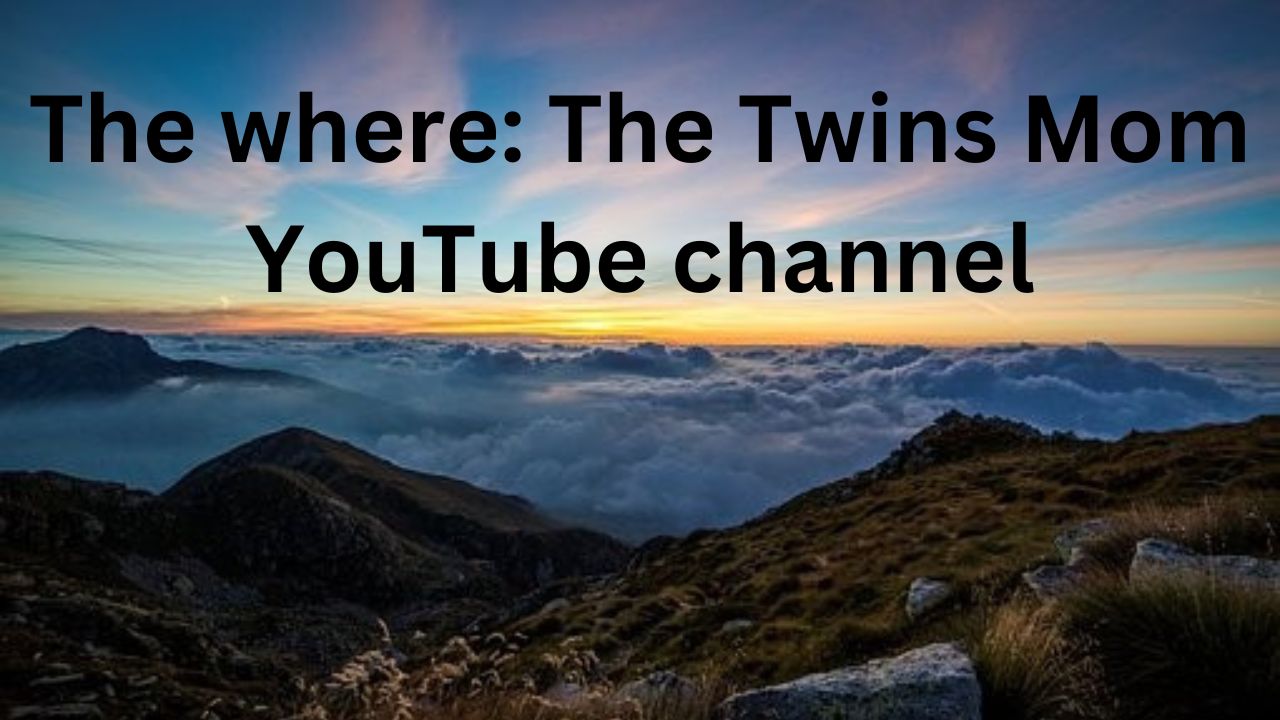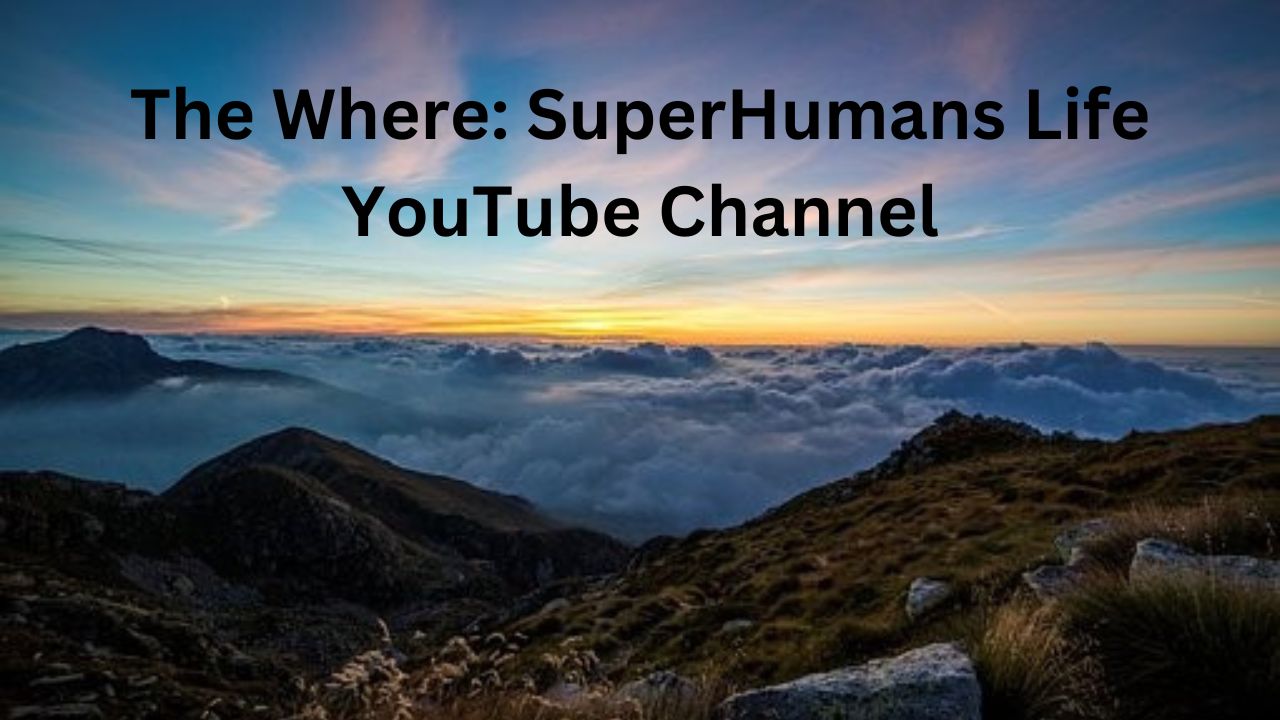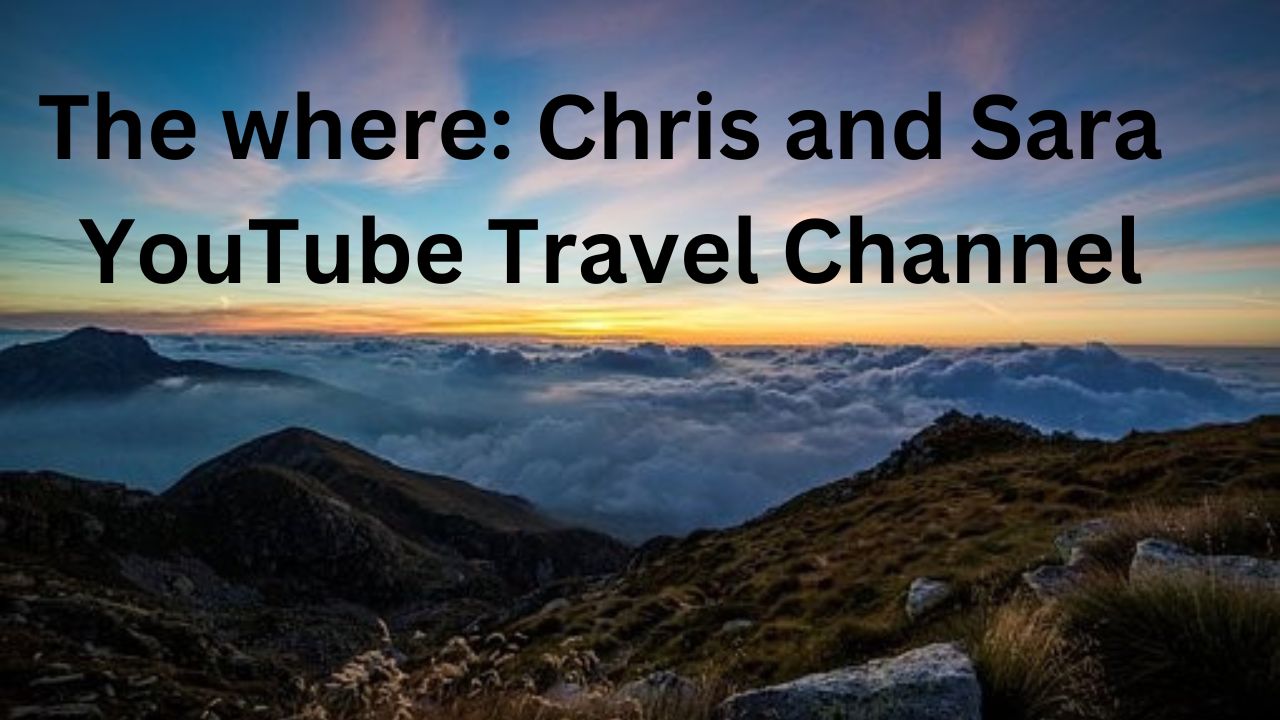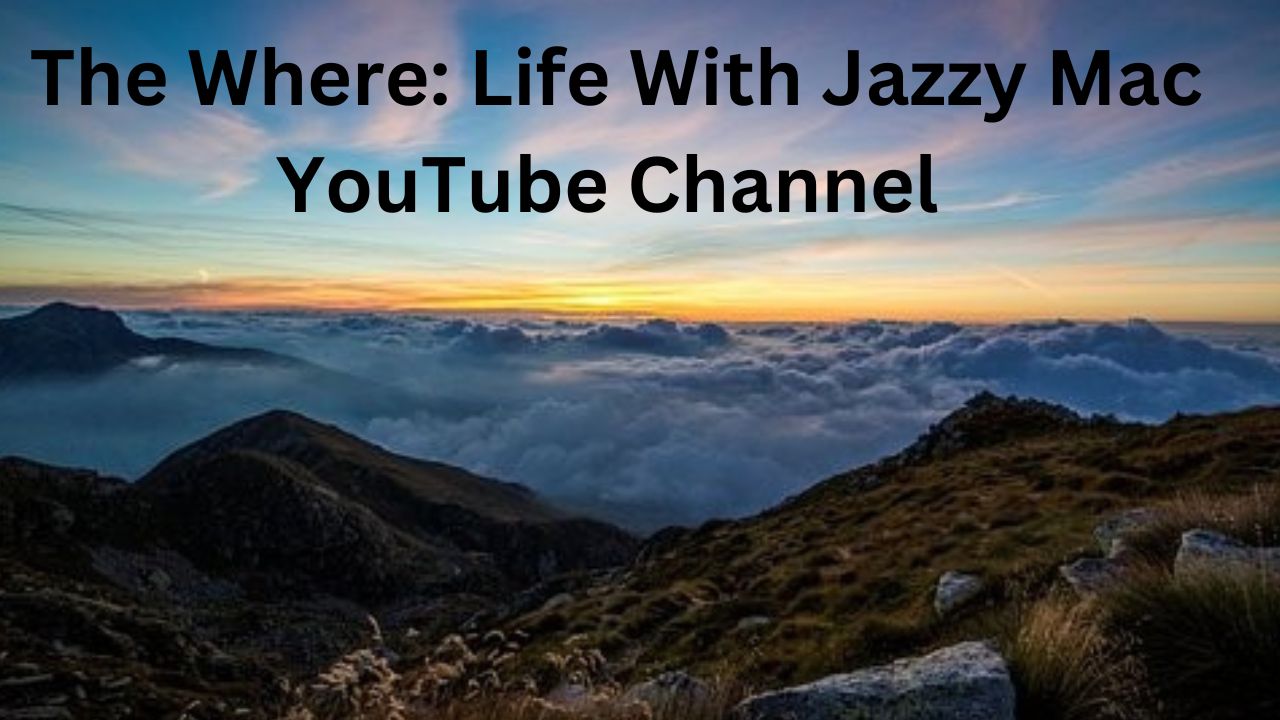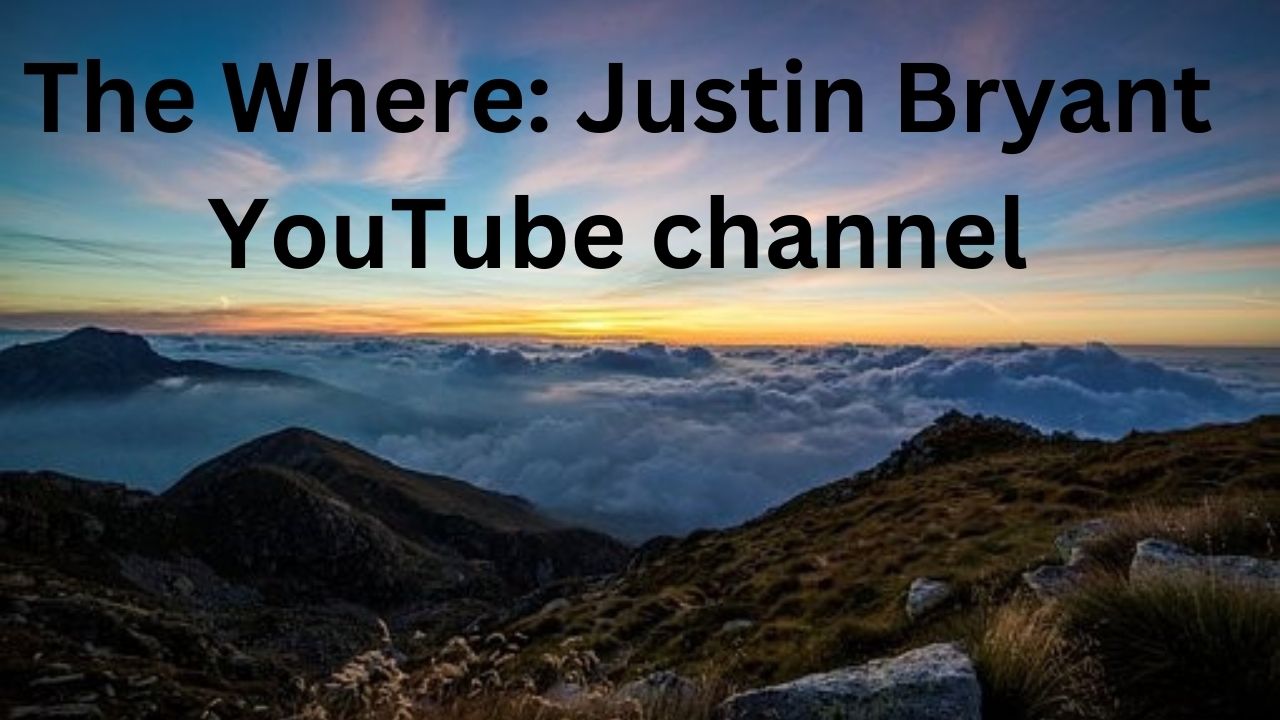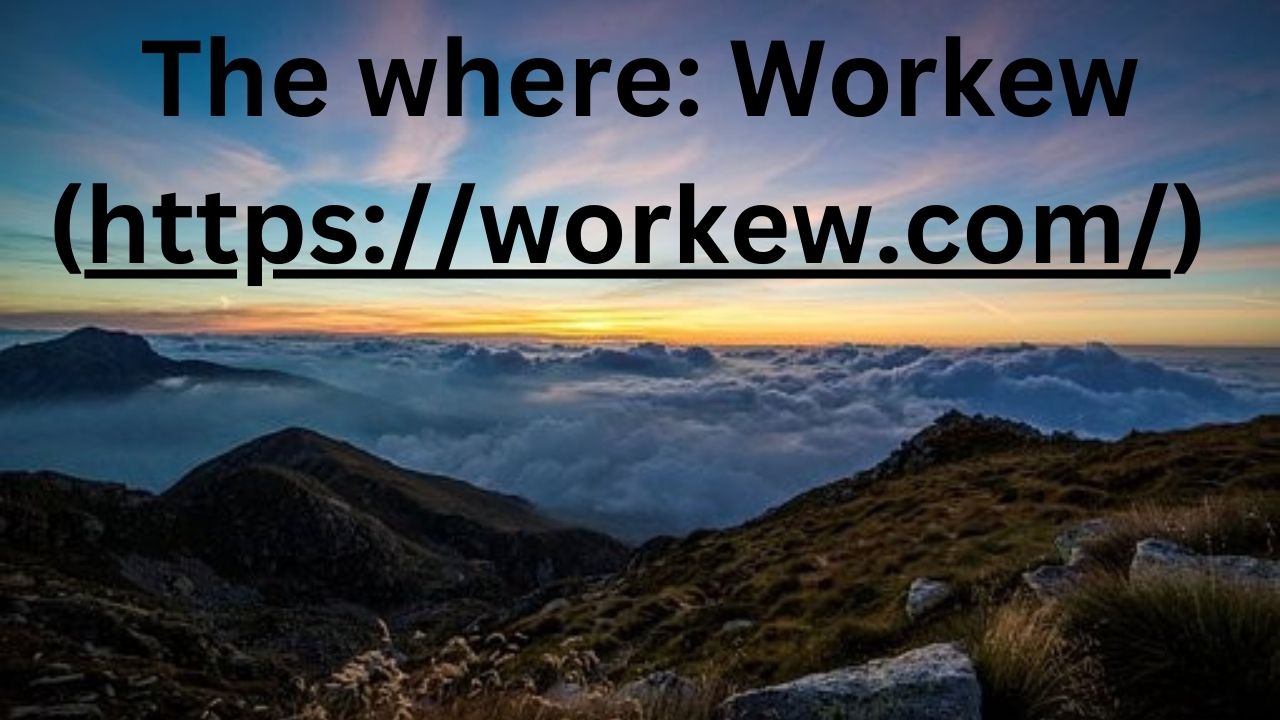This week, we will look at The Twins Mom YouTube channel.
The Twins Mom gives information on remote opportunities.
Details About YouTube Channel
The YouTube Channel Name: The Twins Mom
YouTube Channel Address: https://www.youtube.com/@TheTwinsMom/featured
Many of the details on many of the YouTube Thumbnails on the YouTube channel will have:
- Picture of the presenter on YouTube
- Many videos will give details about remote opportunity
(For example, give information about the rate of pay)
Website Connected with YouTube Channel
The YouTube channel has a website connected with the YouTube channel.
The website page is called Secure the Job Kit (https://www.securethejobkit.com/)
You must sign up for a community on the Secure the Job Kit website.
You may have to pay to join the community,
I did not see any access to a listing of job opportunities or other resources without signing up for the community.
Please evaluate the information yourself to determine if the services would help you.
The Twins Mom YouTube channel provides information on different remote opportunities.
You may find your next remote opportunity on The Twins Mom YouTube channel.
Live Your Life Learning Blog
This week, we will look at SuperHumans Life YouTube channel.
SuperHumans Life focuses on remote business (freelance) opportunities. SuperHumans Life YouTube channel by Laura (did not find a last name).
Details About YouTube Channel
The YouTube Channel Name: SuperHumans Life
YouTube Channel Address: https://www.youtube.com/@SuperHumansLife
Many of the details on many of the YouTube Thumbnails on the YouTube channel will have:
- Picture of the presenter on YouTube
- Many videos will give details about remote opportunity
Website Connected with YouTube Channel
The YouTube channel has a website connected with the YouTube channel.
The website page is called SuperHumans Life (https://superhumans.life/).
The website focuses on selling a business consultation service helping people run their own remote business. Please evaluate the information yourself to determine if the services would help you. I did not find any remote opportunities on the website for job seekers.
For those interested, for those who are not in the income bracket, to afford a business consultant. For those in the United States, there is a service called SCORE that can provide experts for free to help people with their businesses journeys. Score a non-profit organization helping businesses. You can find details in the following link: https://www.score.org/.
SuperHumans Life YouTube channel provides information on different remote opportunities.
You may find your next remote opportunity with SuperHumans Life YouTube channel.
Live Your Life Learning Blog
This week, we will look at Naam Wynn’s YouTube channel.
Naam Wynn focuses on credit financial topics and has videos on remote opportunities.
Details About YouTube Channel
The YouTube Channel Name: Naam Wynn
YouTube Channel Address: https://www.youtube.com/@NaamWynn
Many of the details on many of the YouTube Thumbnails on the YouTube channel will have:
- Picture of the presenter on YouTube
- (For videos about remote job positions) Give information on the job that is on the video.
(often, these will be positive features of the job, like the rate of pay)
Many videos will give details about remote job positions. Videos may show online how to find remote opportunities and information on how to apply for them.
YouTube Search Feature
YouTube has a search word feature on the Home Page of the YouTube channel.
The word search feature (often) is next to the “Community” tab choice.
You can see a magnifying glass icon next to the search word feature.
You can type in words like “work” or “job” to get a list of videos, many focusing on remote job opportunities.
Website Connected with YouTube Channel
The YouTube channel has a website connected with the YouTube channel.
The website page is called Naam Wynn (https://www.naamwynn.com/).
The website focuses on credit card financial topics.
Naam Wynn provides information on different remote opportunities.
You may find your next remote opportunity with Naam Wynn.
Live Your Life Learning Blog
This week, we look at Melecia At Home YouTube Channel.
Melecia At Home gives videos of different remote opportunities.
Details About YouTube Channel
The YouTube Channel Name: Melecia At Home
YouTube Channel Address: https://www.youtube.com/@meleciaathome
Many of the details on many of the YouTube Thumbnails on the YouTube channel will have:
- Picture of the presenter on YouTube
- Give information on the job that is on the video.
(often, these will be positive features of the job, like the rate of pay)
Many videos will give details about remote job positions. Videos may show online how to find remote opportunities and information on how to apply for them.
The YouTube channel does have a website page connected to the YouTube Channel.
Website Connected With YouTube Channel
Melecia At Home has a website connected to the YouTube channel.
The website page is called Melecia at Home.
Website Title: Melecia at Home
Home
The website offers professional resources and a listing of remote job opportunities.
Melecia At Home provides information on different remote opportunities.
You may find your next remote opportunity with Melecia At Home.
Live Your Life Learning Blog
This where: Chris and Sara YouTube Travel Channel
(https://www.youtube.com/@chrisandsara)
This week, we focus on the Where: Chris and Sara YouTube Travel channel. Channel
We focus on possible YouTube channels that may help the remote job seeker.
YouTube Travel Channels
You may read about some YouTube channels that focus on travel.
While these YouTube Travel Channels focus on travel, they may also provide helpful information about remote work.
Some YouTube Travel Channels may provide helpful information to those seeking to travel while working remotely (sometimes called Digital Nomads). Many YouTube Travel Channel creators have personal experience in both travel and working remotely.
YouTube Search Feature: Way To Find What You Want
Finding remote work content from a YouTube Travel Channel may be difficult.
The YouTube Travel Channel may focus most of the videos on travel rather than remote work.
How can you find the remote work content on a YouTube Travel Channel?
You can use a keyword search feature on a YouTube channel homepage to search for video content on the topic you are looking for.
- You can find the keyword search feature on the Home page of the YouTube Travel channel.
- The search feature will have a symbol that looks like a magnifying glass. The magnifying glass will often be next to the “Community” category link towards the top part of the computer screen.
- You can perform a keyword search to find a list of videos related to the topic you want to find.
- You may find typing in the term “work” in the search keyword feature valuable to find remote work content from a YouTube Travel Channel.
Chis and Sara YouTube Travel Channel gives videos about their personal experiences as they travel.
Some valuable remote work content on the Chris and Sara YouTube Travel Channel is:
- YouTube Video Title: ANSWERING YOUR QUESTIONS (work, kids, travel, overlanding, etc.)
- YouTube Description: The YouTube description outlines topics in this video; remote work content starts at 4:59 in the video.
- YouTube Channel: Chris and Sara YouTube Channel (https://www.youtube.com/@chrisandsara)
- YouTube Video Title Address: https://www.youtube.com/watch?v=71SyibT9dfY&t=164s
- YouTube Video Title: HOW WE MAKE MONEY / What we do for remote work + how we go started as digital nomads
- YouTube Channel: Chris and Sara YouTube Channel (https://www.youtube.com/@chrisandsara)
- YouTube Video Title Address: https://www.youtube.com/watch?v=71SyibT9dfY&t=164s
Website Connected To YouTube Channels
Many YouTube channels will have websites connected with the YouTube channel.
Chris and Sara Website (https://www.chrisandsara.com/)
- The Chris and Sara YouTube Channel YouTube Channel will have a website with the address https://www.chrisandsara.com/
- The website’s focus is on travel.
- One place I found information on remote travel is:
Under the “Lifestyle” tab (link on the top part of the screen)
Find mostly topics related to travel
I saw one article on being a digital nomad:
Article title: “The Magic Of Being A Digital Nomad: What It Is And Why You Should Consider It”
Web Address To Article: https://www.chrisandsara.com/post/what-is-a-digital-nomad
The Chris and Sara YouTube Channel may help you find your next remote opportunity,
Live Your Life Learning Blog
This week, we look at Life With Jazzy Mac YouTube Channel.
Life With Jazzy Mac gives videos of different remote opportunities.
Details About YouTube Channel
The YouTube Channel Name: Life With Jazzy Mac
YouTube Channel Address: https://www.youtube.com/@JazzyMac
Many of the details on many of the YouTube Thumbnails on the YouTube channel will have:
- Picture of the presenter on YouTube
- Give information on the job that is on the video.
(often, these will be positive features of the job, like the rate of pay)
Many videos will give details about remote job positions. Videos may show online how to find remote opportunities and information on how to apply for them.
The YouTube channel does have a website page called.
Website Connected With YouTube Channel
Life With Jazzy Mac has a website connected with the YouTube channel.
The website page is called Paybump.com.
Website Title: Paybump.com
https://www.paybump.com/
The website offers resume resources; one has to pay to access the resume resources, so please evaluate if the resource will meet your needs.
Life With Jazzy Mac provides information on different remote opportunities.
You may find your next remote opportunity with Life With Jazzy Mac.
Live Your Life Learning Blog
This week we look at the YouTube channel Justin Bryant.
The YouTube channel address is below.
YouTube Address
YouTube Channel: Justin Bryant
YouTube address: https://www.youtube.com/@MrJustinBryant
Justin Bryant focuses on giving people information on specific remote opportunities.
You can find out remote opportunities by looking at videos on Justin Bryant YouTube channel.
Each video will focus on one remote opportunity from the videos I have seen.
The Video Thumbnail
The video thumbnail will have Justin Bryant and a brief description of the remote opportunity.
All the video thumbnails will give information on the amount of pay for the position.
You will then have some information on the remote job position from the video thumbnail.
Click the video to get more detailed information about the remote job position.
You may find your next remote opportunity with Justin Bryant YouTube channel.
Happy New Year Everyone in 2024.
Live Your Life Learning Blog
Happy Holidays and Happy New Year 2024.
We are spending time with holiday activities for the rest of this year; we will be back in 2024 with new postings in January 2024.
May everyone have a wonderful rest of 2023 and a Happy New Year in 2024.
Live Your Life Learning Blog
Working Nomads describe themselves as having 100% remote job positions. “Remote jobs for Digital Working Nomads. Work remotely from your home or places around the world. We have the perfect 100% remote job opportunities for those looking to start their telecommuting career.” (from https://www.workingnomads.com/)
How to find Remote Jobs
You can look for Remote Jobs by:
You can find a Keyword Search box on the left side of a computer screen
For my computer, the text inside the Keyword Search box is hard to read; the text says, “Search for Remote Job.”
You will then get (hopefully) a listing of job choices on the right side of the screen.
You can then select a job choice to get a more detailed job description,
You will then get more information about the job, and you can apply for the job position if you like
Browse Jobs
You can also browse for jobs.
You can scroll down to the bottom part of the computer screen to see two different browsing options:
“Jobs by Category”
The first browsing category option is “Jobs by Category.”
A middle column at the bottom of the screen will list
There are different categories in which you can search for job positions.
Click the job category, and you will get a listing of job choices.
You can then select a job choice and get a more detailed job description.
You then can get more details about the job description, and you can apply for the job position if you like
“Jobs by Location” link
A second browsing option is to search for jobs by location.
A list of links organized by location.
The first link in the list is called “Remote Anywhere Jobs.”
Geographical location organizes the other links in the list
(Sometimes, you can have remote jobs with geographical restrictions for those who may not know).
You will have a list of categories to search for jobs
You can select a category and
Then (hopefully), you will get a listing of job choices in that category.
You can then select a job choice and get a more detailed job description.
You can get more details and apply for the job if you wish.
Other Resources
- “Go Premium,” link
The link is in the top right corner of the screen.
You can pay for a subscription to access more remote job positions.
- “Companies,” link
The Companies link towards the top part of the web page
You get a listing of remote companies.
You can use a search box to search for remote companies.
You may be able to find your next remote opportunity with Working Nomads.
Live Your Life Learning Blog
Workew is a website that focuses on remote jobs.
Workew describes itself as “The Best Jobs to Work Remotely.”
How to find Remote Jobs
One way to look for a remote job is to use the “Remote Jobs” link.
(The “Remote Jobs” link is towards the top part of the page)
Selecting the “Remote Jobs” link will give you a “Remote Jobs” page.
From the “Remote Jobs” page, you can search for remote job positions in two ways.
You can do a keyword search to find keywords in the remote jobs you want to find.
Type in words in the Keyword Search box.
You will hopefully get a list of job choices
You then can select a job choice to get a more detailed job selection
You can also search for job positions by browsing.
You have categories to search for jobs.
(The categories under the “Keyword Search” box categories are a row that goes across the computer screen)
The categories that I saw were:
- Designer
- Developer
- Marketing
- Operations
- Others
- PM
- Sales
- Support
- Writing
(You can checkmark the category that you want to see jobs in)
You will then (hopefully) get a listing of job titles
You can then select a job title you want to get a more detailed job description.
The Cypro Jobs link towards the top part of the screen
If you are interested in Cypro jobs, select the “Cypro Jobs” link.
I guess Cypro jobs are employment in digital currency like Bitcoins in an industry called Cypro currency.
Click the “Cypro Jobs” link and go to the Blockew.com website. You can search for Cypro jobs on the Blockew.com website.
Other Resources
The “Post a Resume” link in the upper right corner of the screen
You can post a resume which will (hopefully) get you noticed by a potential employer.
The “More” link in the upper right-hand corner of the screen,
Select “more” link will create a menu of additional choices
Some choices are:
- Facebook Group–you go to a Facebook group called “Remote Work & Jobs for Digital Nomads.”
- Blog Posts–you get articles about the Remote industry.
Workew may help you find your next remote job opportunity.
Live Your Life Learning Blog