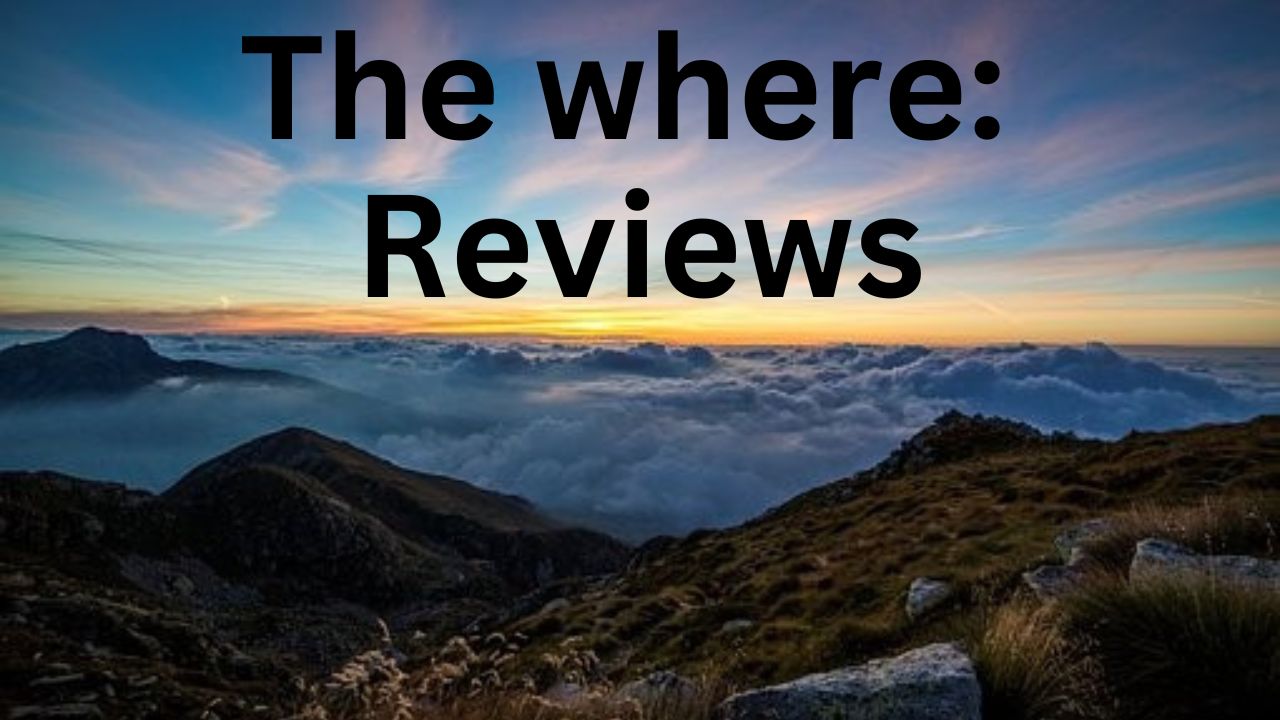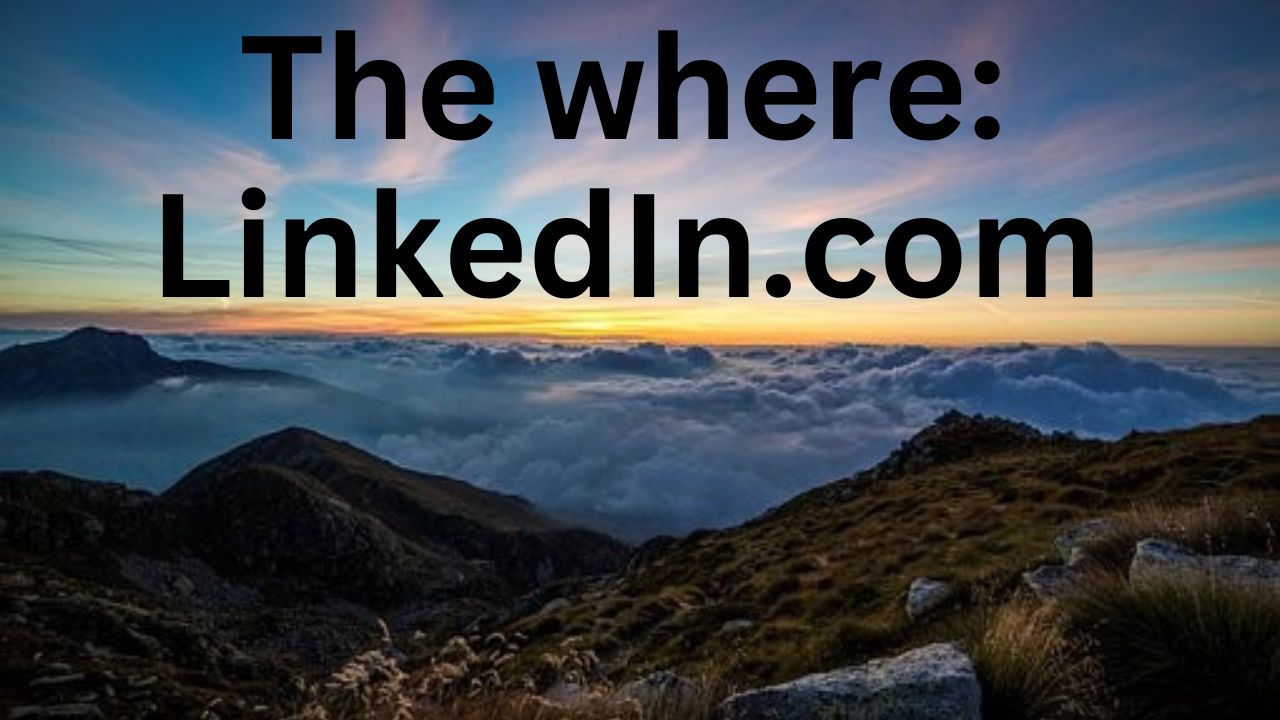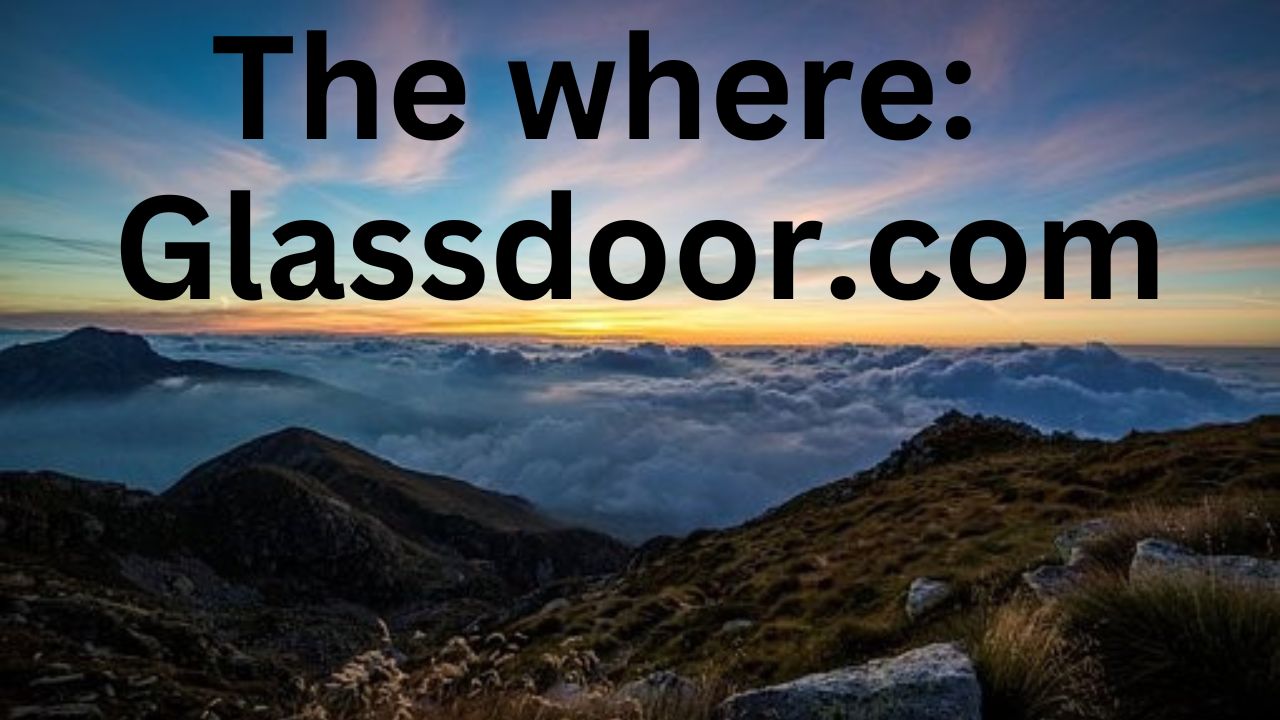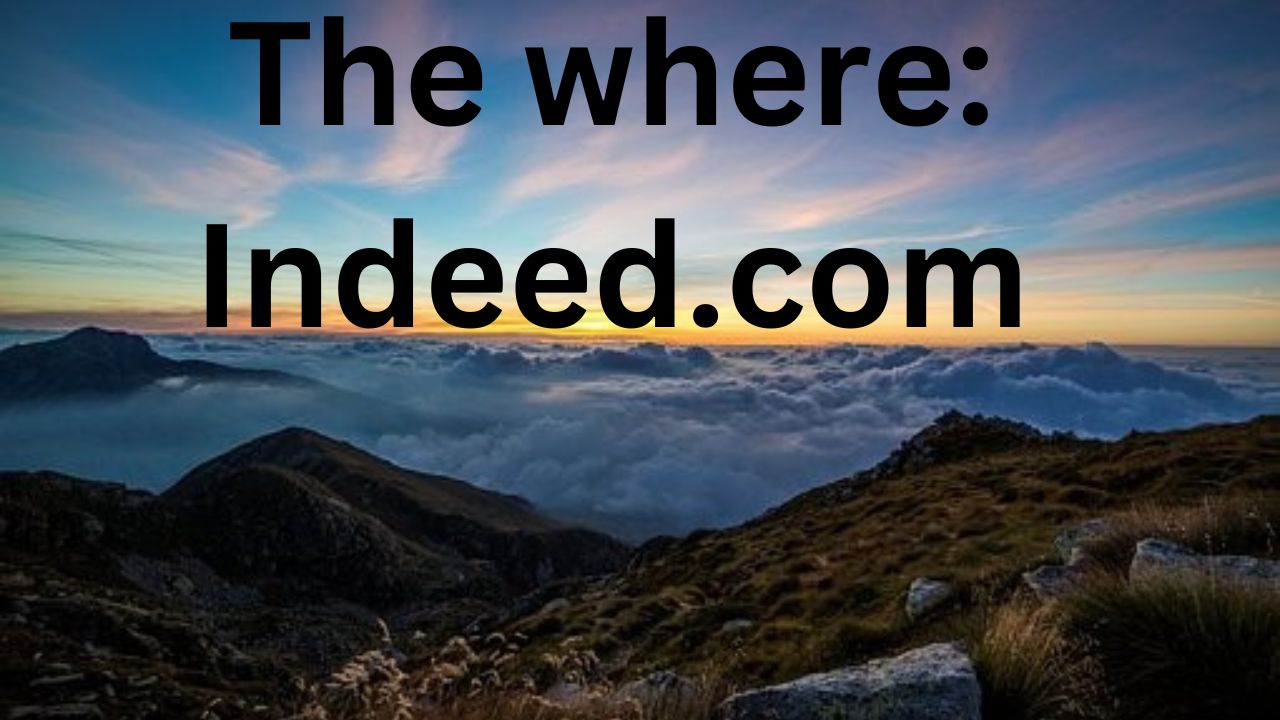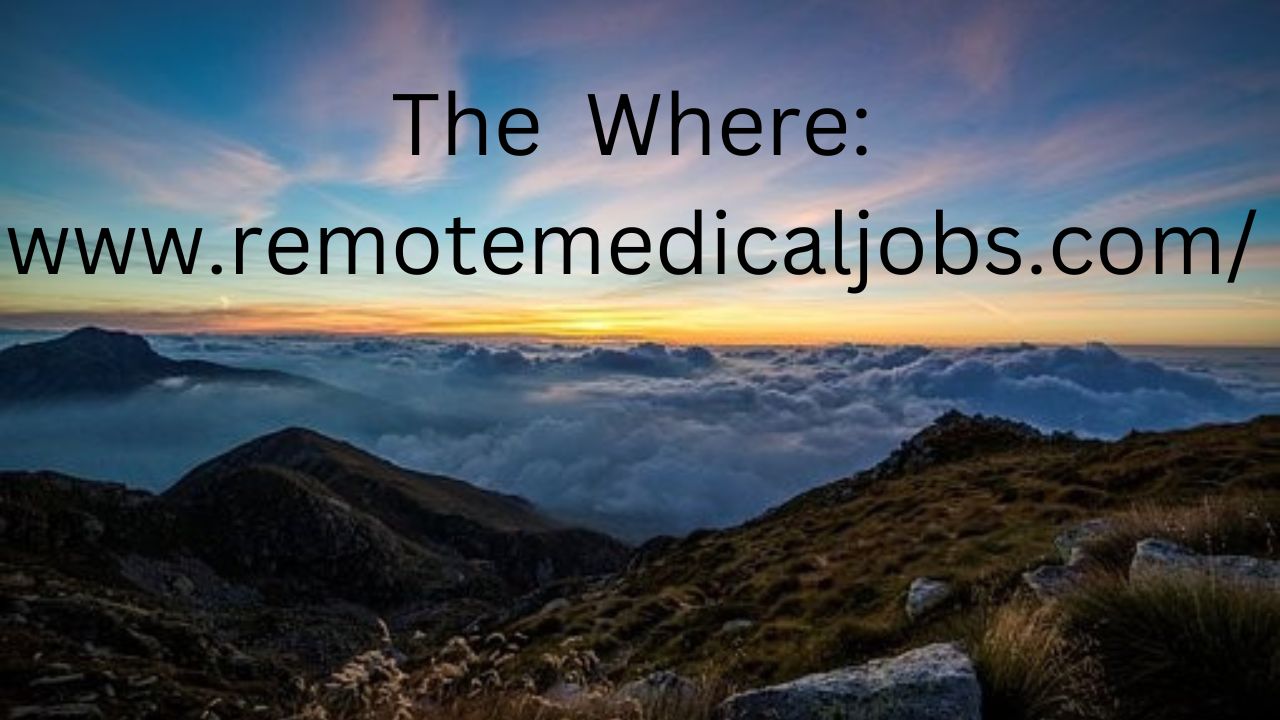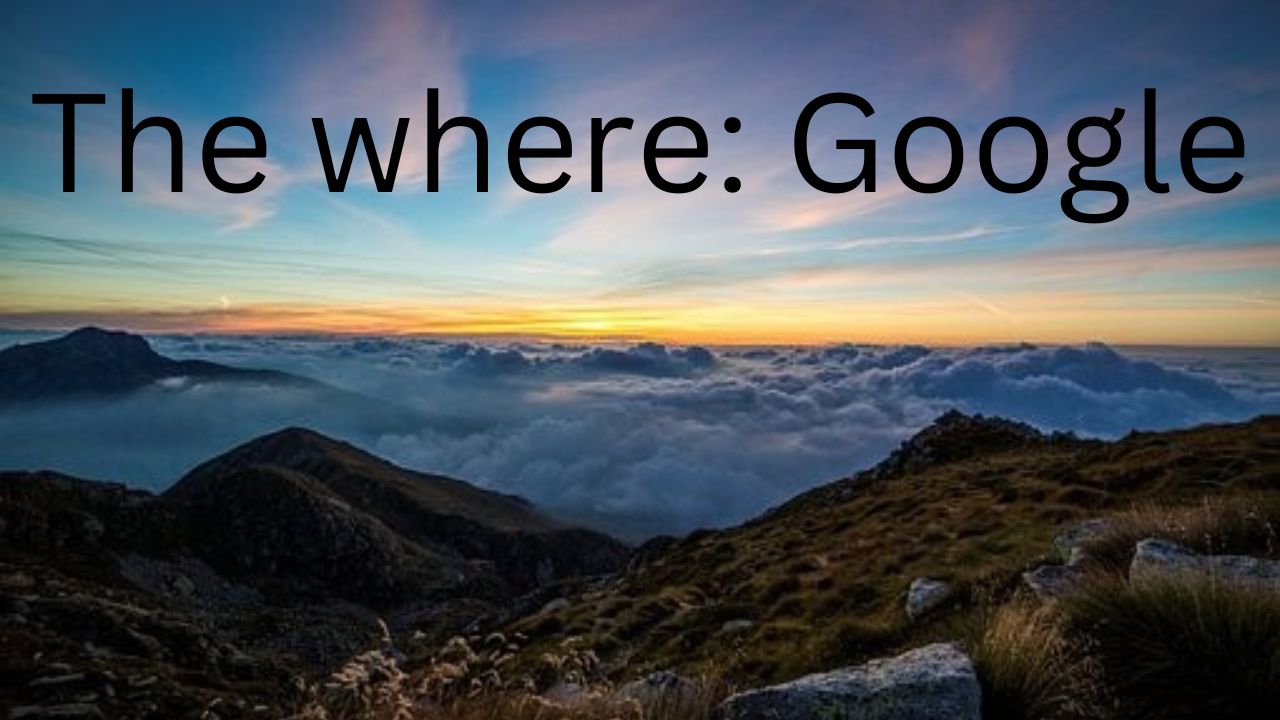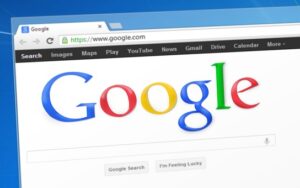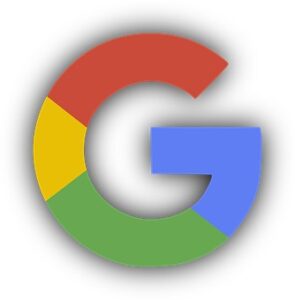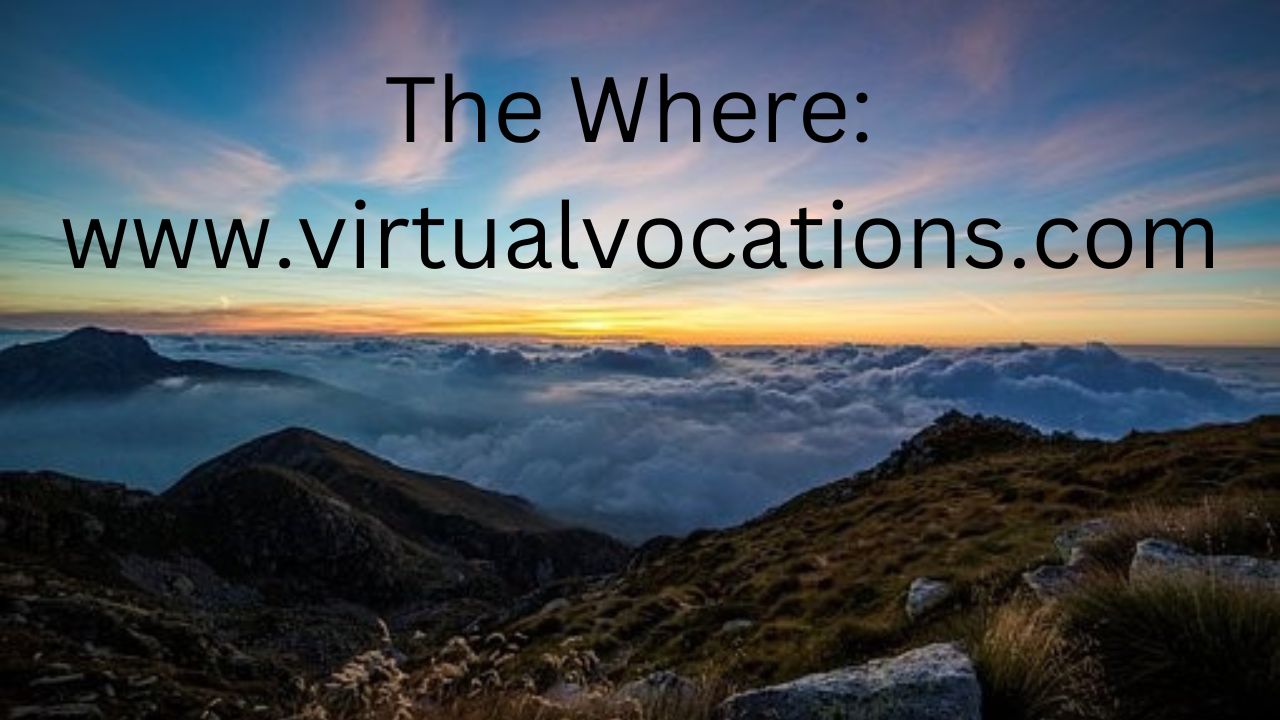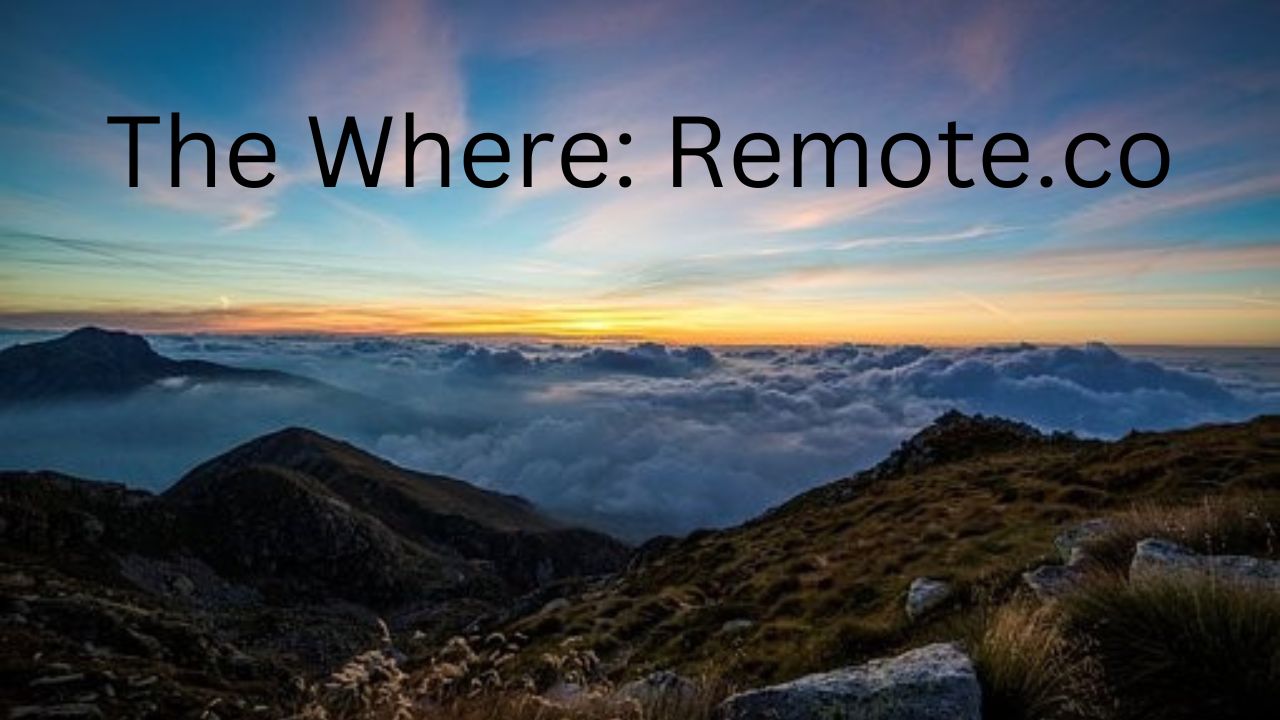This week we look at reviews.
Reviews can be a way to learn more about a potential remote employer.
You can evaluate a potential remote employer through reviews.
Here are some online places where you may find reviews on a potential remote employer.
Employee Reviews
You may get reviews from current or past employees on a potential remote employer.
You may gain an inside perspective on a potential remote employer.
Here are some places to find employee reviews for a potential remote employer.
Indeed.com
Indeed.com is a general job website that covers jobs in many professions. Indeed.com will also cover remote careers.
You can show an interest in a remote career by typing “remote” in the where geography search box.
You must create an account for Indeed.com to access the review information. Creating an account is free.
To find employer reviews on Indeed.com, follow the following pathway:
Go to Indeed.com
- Type Indeed.com in your browser
- You will then come upon the Indeed.com home page.
- You will find a “Review link” towards the top part of the screen.
- Click the “Review link.”
- You will then see a Company Search Page.
Company Search Page
- You will then have a Company Search Page to search for a potential remote employer.
- You can do a keyword search to find a potential remote employer.
- You can enter the name of the potential remote employer in the search box.
- Then click the Blue “Find Companies” Box to start the search.
Hopefully, you will then get a list of potential choices.
Hopefully, one choice will be the potential remote employer you want to find information on.
- Click a choice on the list.
- You will then get a company page with more information on that potential remote employer.
Company Page (where to find employee reviews)
The company page will give you different information on the potential remote employer.
- You will find a “Review” link on the Company Page
- Click the “Review” link
- You will then find employee reviews for that potential remote employer from current and past employees.
- You can also find different number rating scales on various features of that potential remote employer.
Glassdoor.com
Glassdoor.com is another general job website covering different career fields. Glassdoor.com will also cover remote careers.
You can show remote positions by typing “Remote” in the Location search box. The Location search box is at the top part of the screen.
Glassdoor.com will give employee reviews on the potential remote employer from current and past employees.
You will need to create an account on Glassdoor.com.
Creating an account on Glassdoor.com is free
You may also need to leave a review of your current or past employers.
To find employee reviews on Glassdoor.com, follow the following pathway:
Go to Glassdoor.com
- Type in Glassdoor.com in your browser
You will then come to the Glassdoor.com home page
- Then sign into your account
You will find a “Search for job titles, companies, or keywords” search box on the top part of the screen. The “Search for job titles, companies, or keywords” search box is next to the “Location” search box.
- Type in the potential remote employer in the “Search for job titles, companies, or keywords” search box.
- Then click the green magnifying glass box to start the search.
You will then get a Results Page.
You will get a results page with different section choices.
You will want to look for the Company Results section
You will find a link to the potential remote employer in the Company Results section.
- Click the link of the potential remote employer.
You will then go to the Company page.
Company Page (to find employee reviews)
The Company Page will give various information about that potential remote employer. You can also find employee review information.
Look for the “Reviews” link to get review information.
- Click the “Reviews” link.
You will then find reviews from current and past employees on that potential remote employer.
You can also have numerical rating scales on different features of that potential remote employer.
Customer Reviews
Customers may also leave reviews on a potential remote employer.
Customers may give you information on that potential remote employer.
One place to find customer reviews is Google.com.
Google.com
Google.com is the most popular search engine for finding information on different topics.
You may also find review information on a potential remote employer.
Go to Google.com
- Type in Gooogle.com in your search browser
Then you come to the Google.com home page.
You will then find a search box on the home page.
- Type in the name of your potential remote employer and the word “Reviews” in the search box.
You then (hopefully) will get choices on where to find review information.
- You then can select a choice to get more detailed information on reviews of your potential employer.
Google Reviews
The search results may also display potential remote employer information on the right side of the screen.
The right side of the screen may have Google Review information.
The right side of the screen may have review information listed as a link called “Google reviews.”
Click the “Google reviews” link to get review information.
You may find review information to learn more about that potential remote employer. Review information may give you information to evaluate that potential remote employer.
Live Your Life Learning Blog
This week we look at LinkedIn.
LinkedIn is a general job website that allows a person to search for job positions in different career fields.
You can also search for remote job positions.
Describe LinkedIn from my computer
I describe how LinkedIn appears on my computer screen. You may find LinkedIn resources appear different when you look at LinkedIn on your computer, tablet, smartphone, or other devices.
Create a Profile
I recommend you create a profile to take advantage of the many resources on LinkedIn. You can create a profile for free.
Your profile is a computer screen in the LinkedIn system where you can give details about the professional you are. You can provide career information about yourself. You can determine what information you want on your profile. Details you could provide include current and past work and educational history and a list of skills you can offer to a potential employer.
Your profile may help you find your next remote opportunity. Ideally, a recruiter may find your profile and extend remote opportunities for you.
How to search for job positions
Once you have created a LinkedIn profile, you can search for job positions. You can do a keyword search to find job positions.
You can type in the keyword search box in the upper left corner of the computer screen.
You can type in a word or words related to the career you want to find.
Then you can start your search by pushing the Enter key
Ideally, you will then get a list of different job choices.
Click a job title to get a more detailed job description.
The job description will appear on the right side of the screen.
Job choices will appear on the left side of the screen.
You may have additional choices to adjust your search.
You may adjust your search by
- Geography Search Box–you may see a geography search box on the upper left corner of the computer screen.
The geography search box will be on the right of the search box you typed in your keyword search term.
You can type “Remote” to show Remote job positions.
Filter choices
You may adjust your search by filter choices.
The computer screen displayed the filter choices as a row above the job choices.
Some of the filter choices are:
- Remote filter–show if you want a remote, hybrid, or on-site job position. Remote means that you can do the job entirely from your home; hybrid–means you can do some of the job from your home, and some will be at an employer’s location. On-site means you may work at the employer’s site all the time.
When I looked at remote job positions, some of the job positions classified as “remote” appeared to be “hybrid” positions. The job description may not give you enough details to determine whether the job is completely remote or a hybrid position.
You may want to contact the potential employer directly to determine the remote arrangements with that potential employer.
- Date posted–You can search for jobs based on the date when the job appears in the LinkedIn system
- Experience level–You can search for jobs based on experience level. Some of the different experience levels can vary from intern to executive.
- Company–You can search for job positions from a particular company.
- Job Type–You can show what type of jobs you want to find. Different jobs can be full time, part time, contract, temporary, volunteer, or internship.
- Easy Apply–You can look for job positions that are “Easy Apply.” Easy Apply is a button in some job descriptions that allows you to apply for positions quickly.
Other features
Here are some other features that may be useful for you:
- Posts–You can write posts about your professional expertise. You can show your knowledge and expertise in a particular area.
Sometimes some posts will also have remote positions described
Your posts can appear in front of your LinkedIn connection network.
- LinkedIn connection network–LinkedIn allows you to connect with other professionals. You may use these connections to learn more about the professional field, a source for informational interviews, and learn about career opportunities.
- Learning (“in Learning”)–LinkedIn may have courses in their “in Learning” section that may help your career with data. You may have to pay a subscription fee to access some classes.
I would suggest a course called “Finding a Job on LinkedIn” by Oliver Schinkten. Oliver Schinkten is a staff instructor at LinkedIn.
You can do a keyword search to help you find courses.
LinkedIn is a general job site in many career fields, including remote ones. You may find your next remote opportunity using LinkedIn.
Live Your Life Learning Blog
This week we look at Glassdoor.com–a general job website that gives information on jobs from many different professions. Glassdoor.com will also cover remote positions. You may find your next remote job positions from Glassdoor.com.
To use the resources on Glassdoor.com, you may need to create a login account (which is free to do) and give a review of current or past employment.
Information about Glassdoor.com
Glassdoor.com and Indeed.com are owned by the same company called Recruit Holdings Co., Ltd.
An article that can give more details is the following:
A Forbes article called “Glassdoor Vs. Indeed: Two Great Platforms With Different Goals” (By Kathy Haan, Cassie Bottorff) (from https://www.forbes.com/advisor/business/glassdoor-vs-indeed)
Describing Glassdoor.com as viewed from a computer screen
I describe Glassdoor.com as viewed from a computer.
Glassdoor.com may appear differently when viewed from a tablet or smartphone.
How to find job positions on Glassdoor.com
Keyword search is one way to find job positions on Glassdoor.com.
To show interest in Remote Jobs
Type in the word “Remote” in the Location box.
The Location box is located towards the top part of the home page of Glassdoor.com.
Keyword Search
Keyword search–you type in the words of the job positions you are interested in by typing in the search box called “Search for job titles, companies or keywords” towards the top of the screen.
You can then type “Remote” in the Location box.
You can then do a search.
Detail screen
You will then get a detailed screen because of your search.
The detailed screen may give a variety of information, including:
- About 4 job choices
- Salary information
- Career information
- Interview results
- Companies in that field
A complete listing of job choices screen
To get a more listing of job choices, click the link
“See All Jobs” under the “About 4 job choices” section
You will then get a complete list of job choices.
You then can select a job choice to get a more detailed job description.
The job choices are on the left side of the screen, and the more detailed job description is on the right side of the screen.
You can narrow your list of job choices by using filters.
The filters are different boxes in a row going left to right on the top part of the screen.
A selected filter may create a menu window under the filter choice giving you more options.
Some of the different filters are:
- All Type jobs–you can show what position you are searching for; some choices are full-time, part-time, and temporary.
- Posted Any Time–you can decide to look at a list of job choices based on when Glassdoor.com posts the job in their system. You get a menu window filled with different options. Some options are Be last day, last–3 days, or last week.
- (Salary Range)–you may see a salary range filter.
Click the Salary range filter box to have a menu window showing a “Apply” button.
Click the “Apply” button to apply the salary range to your list of job choices.
Apply the Salary Range, and you will get a list of job choices within that salary range.
- More–Click the “More” filter box, and a menu window will appear listing additional options.
You will get a listing of additional options by which you can filter the list of job choices.
Synonyms–synonyms are different words that describe a similar topic.
Similar Jobs can be called different names. For example, a “trainer” may also be called an “instructor,” “presenter,” or “teacher.” You can use synonyms to increase the range of job positions in the profession you are looking for.
I did not see an Advance Search screen feature for Glassdoor.com
Other Useful Information:
Glassdoor.com has the following information that may help you.
- Reviews–You can read reviews from current and past employees on what they thought about their employers. You may get a sense of the internal workings of a potential employer by reading the reviews.
How to find reviews
One way to find reviews on a particular potential employer is to type that potential employer in the search box called “Search for job titles, companies or keywords” search box on the top part of the home page of Glassdoor.com.
Then, ideally, you will get a screen filled with details about that potential employer.
You can find a variety of information about that potential employer.
You can find “reviews” about this potential employer by clicking the “Reviews” link—the “Reviews” link is on the top part of the screen.
You can read reviews on that potential employer.
You may get a sense of the internal workings of that potential employer.
The reviews will also have rating scales about different features of that potential employer.
- Blog–you can find different article information about careers from the Glassdoor.com blog
You can find the Blog by scrolling down to the bottom part of the home page of Glassdoor.com.
You then can click on the link called “Blog.”
You will then have different categories of articles.
Category choices can organize articles.
The categories choices are boxes listed in a row going left to right on the top part of the computer screen.
Some of the different categories include:
- Blog home
- Find a Job
- Nurture Your Career
- Negotiate Your Salary
- Diversity & Inclusion
- Glassdoor Updates
- Career Guides
If you move your mouse over one of the category choices, you may open a menu with additional options.
For example, if you move your mouse under the “Find a Job” category choice.
You will get a menu with the additional options of “Jobs,” “Companies Hiring,” “Company Reviews & Culture,” “Interviews,” and “Resumes.”
Select a menu screen choice to get article information on that topic.
The Blog feature has a search feature to find an article on a particular topic.
You can find topics on Remote careers.
You can use the search feature to find articles on Remote careers.
Click the link “Search Jobs” on the right side of the computer screen.
You will then get a search box
You can type in the word “Remote.”
And then, you can click the Blue Box called “Search Blog.”
Glassdoor.com may give you many options to help you find your next remote career. Glassdoor.com may help you find your next remote opportunity.
Live Your Life Learning Blog
This week we look at Indeed.com
Indeed.com is a popular general job search site.
You can search for job positions in various career fields; some of these positions are remote.
Indeed.com is so popular that Indeed.com has a #1 rating in the Job and Employment category in February 2023, according to SimilarWeb. (https://www.similarweb.com/top-websites/jobs-and-career/jobs-and-employment/)
Indeed.com’s popularity shown in creating Superbowl ads starting in 2021. Indeed.com has the financial power to afford to pay for expensive Superbowl ads.
Remote interest
Type “Remote” in the geography search “Where” box to show interest in remote positions. You may then get a listing of remote job positions.
The job description may not give enough information for you to determine if the remote job position is completely remote or hybrid. Completely remote jobs are where you can work entirely from home; you do not need to go to an employer’s location. Hybrid job positions divide your work time by working from your home and an employer’s place.
Contact the employer directly to see if the job position is completely remote or hybrid if you are unsure after reading the job description.
How to find job positions
Here are two ways that you can find job positions on Indeed.com
- Keyword search–you can type words related to the job position you are looking for in the “What” search box.
Ideally, you will then get a listing of job choices from your search.
Each job choice on the list contains a word or words you typed in the search box.
You then can select a job choice to get a more detailed job description.
Synonyms–synonyms are different words that describe a similar topic.
Similar Jobs can be called different names. For example, a “trainer” may also be called an “instructor,” “presenter,” or “teacher.” You can use synonyms to increase the range of job positions in the profession you are looking for.
Advanced Job Search Feature–Indeed.com has an Advance Job Search Feature that will give you additional options to search for job positions.
You may find the Advance Job Search Feature helpful in finding a position.
You can find the Advance Job Search Feature by doing a Google search for the terms “Advance search indeed,” or you can type in the following link below:
Indeed.com/advanced_search
The Advance Job Search Feature allows you to search for options like:
- “With all of these words”
- “With at least one of these words”
- “With these words in the title”
Searching by job title may give you a more focused search using the “with these words in the title” search feature.
- Browsing Job Category-You can also search for job positions on Indeed.com by browsing categories.
You select the categories you want, and then you (ideally) will have a list of job choices to explore.
You will see the Browsing Job Category by scrolling down to the bottom part of the screen to find the link called “Browse jobs.”
You can click the link “Browse Jobs.”
You will then have two choices:
- Browse by state–you can browse for job positions by state.
You can see what job positions are on Indeed.com by state
You can click the state that interests you.
After you click a state, you may see a screen with additional choices to focus your search. You can select by category the city you want to find jobs in.
Both state and cities listings are in alphabetical order
You may find hybrid job positions that require a person to live in a particular geographical area
- Jobs by category–you can also search for positions by job category function.
You will see a list of job category functions in alphabetical order.
Some of the different job category functions you may see include “Accounting,” “Aviation,” and “Legal.”
You select the job category function you are interested in.
You may then get a screen giving you more specific job-focused categories from that profession.
For example, you can click the “Legal” link if you are interested in legal job positions. You will then have a screen for more specific job-focused categories in the legal profession.
The specific job-focused categories are in alphabetical order.
The specific job-focused categories did list remote job categories. You can see “Remote Attorney jobs” and “Remote paralegal jobs.”
Other options of Indeed.com
Here are some other features of Indeed.com you may enjoy
Browse Companies-you can find a link called “Browse Companies” at the bottom of the Indeed.com screen.
Click the “Browse Companies” link to find an alphabetical list of companies.
Click a company, and you may find information like:
- Reviews–you can read reviews from current and past employees who worked at that company
- Salaries–you can learn about the salary information from people who work at that company
- Jobs–you can find what jobs (if any) are on the Indeed.com website the company is trying to find people for.
Company reviews–you can find a link called “Company Reviews” towards the top of the Indeed.com web page. You can find review information from current and past employees of a company.
Find Salaries–you can find out the different salaries from different professions,
You may find your next remote career from Indeed.com. Indeed.com has many features to help you on your next remote career journey.
Live Your Life Learning Blog
(We are using an article from the archive. I hope that you enjoy)
The POWER PREMIUM PLATINUM PERFECT METHOD WORKSHOP opportunity
(Read the entire message to get the full benefit)
The last few posts have explored different places on the Internet where you can find remote job opportunities.
While you can find helpful places on the Internet that cover the remote work industry, I have created a place on the Internet that is much better than any other place that covers the remote work industry.
I created a place on the Internet that will completely change your life.
This place on the Internet will describe the PERFECT REMOTE OPPORTUNITY THAT WILL WORK FOR ANYONE.
I call this place on the Internet the POWER PREMIUM PLATINUM PERFECT METHOD WORKSHOP.
I have been able to use my expertise in the remote work field, and I searched the far corners of this vast Internet universe to condense the information into a powerful workshop that will work for you. This workshop is a life-changing transformative experience that will completely change your life. You will gain the financial freedom you and your family deserve.
Imagine the financial freedom future that you can have included:
- Vacations
- Eat at fancy restaurants
- Go to fun entertainment like shows, plays, and performances
In summary, see the world on your terms in the way you and your family deserve to see it.
Testimonials
Please do not take my word for it; let’s listen to testimonials from people who took this vital workshop and see how their lives changed.
Let’s hear from Fake, Fictitious Friends:
-
Fake Fictitious Friend One
I struggled with money; I had difficulty paying the bills
Then I heard about the POWER PREMIUM PLATINUM PERFECT METHOD WORKSHOP
I decided to attend the workshop, and my entire life changed.
I now could lead a life that my family and I deserve.
Now we do not worry about our financial futures.
We take vacations when we want, eat at fancy restaurants where we want, and explore the world on our terms.
-
Fake Fictitious Friend Two
I had difficulty with financial issues, but then I had a transformative experience going to the POWER PREMIUM PLATINUM PERFECT METHOD WORKSHOP.
The workshop completely changed my life.
I gained complete financial freedom; now, I live the life I decided to lead.
The power of your financial future is in your hands; take the POWER PREMIUM PLATINUM PERFECT METHOD WORKSHOP, and never worry about finance again.
You can take advantage of this transformative opportunity by contributing a small fee to my bank account of a few thousand dollars.
You can also help me grow tremendously rich while you buy this worthless workshop. Make me rich, you fools!!
Evaluate Scams
When you read about remote work opportunities, you need to evaluate them.
A common saying goes something like this:
If it sounds too good to be true, it probably is
Here are some resources to evaluate remote work scams.
Federal Trade Commission
It has a website called “Job Scams.”
https://consumer.ftc.gov/articles/job-scams
Flexjobs is a website that focuses on remote job opportunities.
Flexjobs has articles about the remote career field, including:
- Article Three: Beware of This Increasingly Common Job Scam Using FlexJobs’ Name
By: Sara Sutton
https://www.flexjobs.com/blog/post/beware-increasingly-common-job-scam-using-flexjobs-name/
Google Search (or another search engine)
You can use Google (or another search engine) to research an organization.
You can search using the organization’s name and words like “scam” or “ratings.”
Better Business Bureau
The Better Business Bureau will rate organizations
You can sometimes learn more about an organization by checking the Better Business Bureau ratings:
Better Business article about scams
Article title: BBB Study: Looking for a job? Be careful! Job scams increased during the pandemic
https://www.bbb.org/article/investigations/24596-bbb-investigation-job-scams
On this same web page with the article, you can download a PDF called “BBB Job Scams.”
The link is “Read the full study. Download the PDF.”
https://www.bbb.org/content/dam/0734-st-louis/job-scams/JOB%20SCAMS%20STUDY%20v5.pdf
Better Business Bureau has a scam center to look for known scams:
Called BBB Scam Tracker
https://www.bbb.org/scamtracker
You can also go to Better Business Bureau and search to see if the organization is in their database and find out the organization’s rating at
www.bbb.org
You can do a keyword search – type in the name and location of the organization if you know.
YouTube Video
YouTube Title: How to Spot a Work-From-Home Scam
YouTube Channel: Clark Howard: Save More, Spend Less
https://www.youtube.com/watch?v=pAJ5SC_5lqk
In Conclusion
As you explore remote opportunities, please evaluate each opportunity to see if that opportunity would work for yo
Live Your Life Learning Blog
(We are using an article from the archive. I hope that you enjoy)
We Work Remotely is a website that focuses on listing different remote job positions.
The website describes itself as “the number one destination to find and list incredible remote jobs.” (from https://weworkremotely.com/)
Remote Job Positions
You have two different ways to look for remote job positions
You can look for remote job positions by browsing or keyword search
Browsing
Move your mouse over the “Categories” link (on the top right-side corner of the screen )
You get a menu of different choices
You can then select a choice
You will then get a listing of job positions.
You can then select a job position to get a more detailed job description
After reading the more detailed job description, you can apply for the job if the job description interests you.
Keyword Search
You can do a keyword search.
Move your mouse over the “Job Seekers” link (on the top right-side corner of the screen)
You then get a menu of different choices.
You then can select the choice of “Advanced Job Search.”
You then do a keyword search to find job positions that may interest you.
Other Resources
Move your mouse over the “Community” link (on the top right-side corner of the screen )
You will get a menu that will appear listing different choices; some of the choices are
- Blog – get information on remote work through articles in a blog
- Podcast–get information about remote work in a podcast from We Work Remotely Podcast
- Slack– get information about remote work on the We Work Remotely slack channel
- Other Social Media Sites Listed – have other We Work Remotely social media sites listed
Remote Companies
You can get information on different remote companies
You can move your mouse over the “Job Seekers” link–and then you will get a menu of different options; then you can select the choice that says “All Remote Companies.”
In Conclusion,
We Work Remote can give information on a different remote careers.
You may find your next remote career on We Work Remotely.
Live Your Life Learning Blog
(We are picking something out of the archive this week; I hope you enjoy it. Thank you)
We Look at The Remote Nurse
We continue looking at websites with the word “Remote” in them.
This week we focus on the Remote Nurse at https://www.remotemedicaljobs.com/
This website lists remote medical job positions in a particular niche in the areas of Nurses, Nurse Practitioners, and Physician Assistants.
The Remote Nurse Features on the website:
The website includes paid features–please evaluate the service ahead of time to see if that service works for you and your needs.
(1) Remote Medical Job Position Listings (Main Function)
The Remote Nurse at https://www.remotemedicaljobs.com/ defines itself on the introductory home page as “Connecting Nurses, Nurse Practitioners, and Physician Assistants to Remote Clinical Jobs.”
You can search for job positions by Browse by categories and keyword search.
-
Browse By Categories (4 categories at the bottom part of the website)
You can access job positions by browsing by category.
There are four different browsing categories at the bottom of the website.
The four categories are the following–all include the number of job positions in that category.
- LPN/LVN – 59 jobs
- Nurse Practitioner – 122 jobs
- Physician Assistant – 39 jobs
- RN – 265 jobs
You can click on a category, and then you get a listing of job choices.
You can click a job choice to get a more detailed job description.
Once you enter a particular category, you will get an additional option to search for jobs by Keyword Search.
The Keyword Search has the following features:
- Keyword: Search by keyword
- Clinical License: Search by the type of clinical license
- Job Type: Search by the type of job position–options include contract, Full-Time, Part-Time, and On-Call.
Other Options on the website
(2) The Remote Nurse Membership
People can pay for the Remote Nurse Membership
Remote Nurse membership benefits include the following:
- Early notification of medical jobs
- A Resume Starter Kit–to help you create a resume that deals with more effectively the Applicant Tracking System (ATS) found on some potential employer application systems.
- Access to reviews to potential remote medical employers
The cost is about $20 a month
Details are at: https://theremotenurse.com/services/.
(3) Remote Nursing Crash Course
A course with information on how to find a remote medical job position
The cost is about $50
Details are at: https://theremotenurse.com/services/.
(4) Email Coaching
For about $60, you can send three email questions related to Nursing, Nursing Practitioner, and Physician Assistant.
Details are at: https://theremotenurse.com/emailcoaching/.
(5) The Remote Job Seeker Database
You can put your resume on the website; it may be another way to find opportunities.
Details are at: https://theremotenurse.com/jobseekerdatabase/.
(6) Connection to another website with Specialized Resume Service and other Career Services
The website connects to another website that describes itself as having services to create a specialized resume for those seeking a remote medical job.
The other website is https://www.theresumerx.com/.
Have services like having to create your resume and workshops.
(7) Connections to Facebook Page Groups
Have Two Facebook Page Groups
Facebook Page Groups are found in the “Start Here/FAQ” section of Remotemedicaljobs.com.
Details at: https://theremotenurse.com/faq/
(8) The Remote Nurse–Instagram
The Remote Nurse also has an Instagram account
Details at: https://www.instagram.com/theremotenurse/.
(9) The Remote Nurse Email List
You can also access the Remote Nurse Email list to learn about remote medical opportunities.
Details at: https://view.flodesk.com/pages/5ede8e9810da7a0026b4b0e7
(10) Employer Services
- The website has employer services.
- The website allows an employer to post a job position
- The website has a recruiter service to find the best job candidates for the employer.
Details at: https://theremotenurse.com/forcompanies/
In Conclusion – My impressions of the Remote Nurse
In conclusion, I think The Remote Nurse has resources that can serve its niche well–those in the nursing, nurse practitioner, or physician assistant looking for a remote job. People looking for a remote position in nursing, nurse practitioner, or physician assistant may find this a helpful website.
Live Your Life Learning Blog
(Going to use a Blog post from the archive this week)
This week we are looking at Internet Resources that can be helpful for someone looking for remote work opportunities. We are going to focus on Remote job positions.
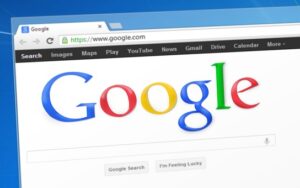
We look at Google
This week I like to focus on a common feature on the Internet–Google
Google is a typical search engine that many people will use to find information.
Use Google to Search for Remote Job Positions
You can use Google to search for a variety of different information.
You can also use Google to search for remote job positions.
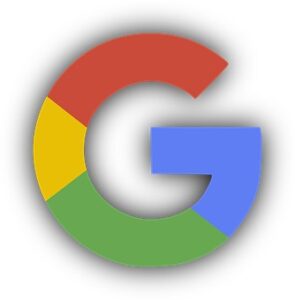
What you Can Type into Google
You can go to Google (www.google.com)
You can type in a search that has:
- Type in the profession’s name you are typing to find a remote job position in.
- Then type in the word “job” or “jobs.”
- Then type in the word “Remote.”
Then start the search.
Google (Hopefully) shows Remote Job Positions
Hopefully, Google will present you with a list of remote job positions.
Google will also (hopefully) find a list of websites that may also help you in your remote job search journey.
Google will often present the list of job positions towards the beginning of the search results.
The list of job positions will often be ahead of suggestions of other websites one could look at.
For example, I am interested in finding remote training positions.
I could type in the phrase “Training jobs remote.”
I would then (hopefully) find a list of remote trainer job positions.
I also hope to find a list of websites that may help me find a remote trainer’s job position.

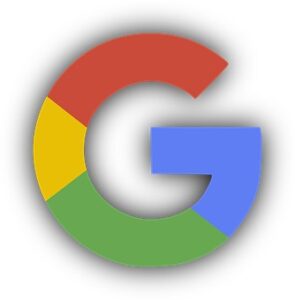
Synonyms
Synonyms are words that are similar in meaning to other words.
You can use the magic of synonyms to give you additional words to find a remote job position in your field.
Often, a career field may have different words to describe itself.
For example, a trainer can also be a “teacher or instructor.”
You can use synonyms to expand the list of words to search for a remote job position in your field.
How do I find synonyms for my career?
You can use Google to help you find synonyms for your career field.
You can type in the profession you are interested in and then type “synonyms.”
For example, I am interested in finding a remote trainer job position.
I want to find additional words to describe the trainer
I can type in a word phrase of “trainer synonyms” and then search.
You will then get other words that will describe the trainer.
In conclusion
You can use Google to help find remote job positions. You may find other Internet resources in the search results to help you in your remote job search journey.
Live Your Life Learning Blog
(This week, we use something from the archive post)
This week we continue looking at websites that focus on remote job positions.
The one change we are making is not looking at websites with the word “Remote” in them.
We are going to look at VirtualVocations.com. I plan to refer to this website by the name of VirtualVocations. This website focuses on helping people find Remote job positions.
The main focus of VirtualVocations is providing the remote jobseeker access to remote job positions.
VirtualVocations has many services accessed only through a subscription-based service. You will need to evaluate your needs to see if the subscription-based service works for you.
Some of the different features found on VirtualVocations are:
(1) Job Openings
The website focuses on helping remote job seekers find remote job openings.
The website mentioned researchers from VirtualVocations evaluate and select remote job positions that appear on the VirtualVocations website.
You do need to be a subscriber to access job positions. You need to be a subscriber to access the job description details.
You can search for job positions in two ways.
You can use a keyword search to find job positions.
Keyword Search has an Advance Keyword search feature to give you more options to search for job positions.
You can browse by job positions by clicking on a browsing category at the bottom part of the screen.
You will get a list of job choices by a keyword search or by clicking a browsing category. You can click the job choice to get a more detailed job description.
(2) Companies
You can access information on different remote-friendly companies using the “Companies” link in the upper right-hand corner of the screen.
You can search for Remote Friendly companies by browsing by categories.
You click a category and get a list of choices of remote-friendly companies.
You can get more details on a company by selecting a company choice. A detailed company description will then appear.
The company description will also list the company website.
You can get access to the Friendly Remote Company information without a subscription.
(3) Career Content
Under the “Career Center” link in the screen’s upper right-hand corner, you can find remote work career information.
The career content is organized into the following sections
- Courses
- Guides
- Coaching Sessions
- Webinars
- Remote Resources
For each section, you will see a few items in that section on the Career Content screen.
To see all the items of a particular section, you can click the “View All” link on the right side of that section. So, for example, if you want to see all the courses on VirtualVocations, click the “View All” link in the Courses Section.
One section that could be helpful is the Guides Section.
The Guides section gives you information for specific industries;
Some of the guides were:
- Telecommute Pharmacist Jobs
- Telecommute Accounting Jobs
- Telecommute Transcription Jobs
- Telecommute Jobs of Legal Professionals
- Telecommute Jobs for Bilingual Jobseekers
- Telecommute Jobs or Administrative Assistants
- Remote Jobs in Virtual Marketing
- Remote Sales Career Guide
- Telecommute Jobs for Education Professionals
- Remote Jobs in Project Management
- Remote Non-Profit Career Guide
- Remote Information Technology Career Guide
- Remote Human Service Career Guide
- Remote Healthcare Career Guide
- Remote Customer Service Career Guide
- Remote Jobs in Virtual Consulting
- Remote Account Management Career Guide
You will need a subscription to be able to access these guides.
(Some guides are available if you use the free subscription option by getting registered).
(4) Career Experts
You can also gain access to career experts who can help you with your job search.
You can access remote career experts by clicking the “Blog” link in the right-hand corner.
You will then see a link called “Career Services” in the right-hand corner of the screen.
Career experts can help you with career services like a cover letter, resume, and LinkedIn Profile.
You can access career services for an additional fee.
(5) Blog – Career Articles
You can access remote career content on the VirtualVocations Blog. You can click the ” Blog ” link in the screen’s upper right-hand corner. You will then find different articles related to the remote work industry.
One article feature is the “2022 Employer Partner Remote Job Openings.” The article gives information on VirtualVocations remote employers hiring for that month. For example, you can learn about the VirtualVocations remote employers for November by reading the “November 2022 Employer Partner Remote Job openings” article (published on November 9, 2022).
My Impressions of VirtualVcations.com
I like VirtualVocations.com. You can gain access to job positions, career content, and career experts.
The one disadvantage is you must pay a subscription fee to access much of the information from this website. The rates were about $16 per month, $40 for three months, and $60 for six months.
One suggestion may be to pay for one month and see if the website works for you. You will want to cancel the subscription service before the month is completed if you decide the subscription service does not work for you.
You can also do a free subscription, giving you access to some resources.
VirtulaVocations.com reminds me of another website that focuses on remote job seekers. The other website is called Flexjobs.com. Some of the similarities between the two websites are:
- Access to job positions after paying for a subscription
- Access to career content that may be helpful for remote job seeker
- Access to career experts who may help the remote job seeker.
If you like Flexjobs.com, you may also like VirtualVocaitions.com. Good luck with everyone’s remote job search journey.
Live Your Life Learning Blog
Doing the archive this week. Archive web post for this week.
(Remote.co is a different website than Remote.com.
Remote.co comes from the same people who made Flexjobs.com
Remote.co comes from the same people who helped create Flexjobs.com
Features of Remote.co
Here are some features of Remote.co
Scroll down to the bottom part of Remote.co
To get a sense of all the different features on Remote.co. I would recommend that you scroll to the bottom of the webpage.
At the bottom part of the webpage, you have six major sections
(The section in All CAPS)
(1) MEET REMOTE.CO
Meet Remote.Co has some of the following sections:
- About & Contact – learn more about Remote.co. You learn that Remote.co comes from the same people who make Flexjobs.com.
- The Mobile Minds Project– project related to information and future study about remote work
(2) REMOTE Q&A
Remote Q&A gives information about Remote Companies and Remote Workers. The information presents itself in a question-and-answer format.
Remote Companies
The section focuses on Remote Companies
The remote Companies section has two parts:
Questions are on the left side of the screen, and companies are on the right side.
- The Questions (Left Part of Screen)
Listing of questions and answers related to Remote Work
The questions have the following categories:
- Why Remote
- Hiring Immediately
- Managing Remotely
- Working Remotely
- Remote Worker Insights
- The Companies (Right Part of Screen)
You can look at different Remote Companies
Get information on the Remote companies themselves
Information about the company presents itself in a question-and-answer format.
All Remote Workers
All Remote Workers give information about Remote Workers
The section is called “The Remote Worker & Digital Nomads Q&A.”
You have questions and answers from Remote Workers.
You will see Questions on the left side of the screen and Remote workers on the right side.
- Questions (on the left part of the screen)
The Questions are in the following categories:
- Going Remote
- Working Remotely
- Remote Career
- Remote Life
- Digital Nomads
- Remote Workers (on the right part of the screen)
On the right side of the screen, you will see Remote Workers
You can learn more about what Remote workers do.
Information presented in a question-and-answer format
(3) REMOTE WORK ARTICLES
You read articles about Remote work.
Articles are in the following categories.
- Work Remotely
- Why Go Remote
- Build a Remote Team
- Remote Management
(4) ONLINE COURSES
Sometimes getting additional skills can help one find a job position
The Online Courses section is called “Best Online Courses for Remote Workers: Curated online to accelerate your remote career.” The section did mention some of the courses are free when you audit the course, but additional features may cost you. Check each class individually to find out the costs.
Courses organized by
- Accounting Courses
- Design Courses
- Marketing Courses
- Writing Courses
(5) REMOTE JOBS AND (6) MORE REMOTE JOBS
The last two sections then focus on finding Remote jobs.
You can search for Remote jobs in two ways: Keyword Search and Browsing by Category.
You can do a keyword search
You type in a keyword search, and then (hopefully) you get a list of job positions.
I do not see an advanced feature of options to make your job searches more focused.
You can search by Category
You see the following categories towards the top part of the screen:
- All
- Accounting
- Customer Service
- Data Entry
- Design
- Developer
- Editing
- Healthcare
- HR
- IT
- Legal
- Marketing
- Project manager
- QA
- Sales
- Teaching
- Virtual Assistant
- Writing
- Other
You can click the plus sign (“+”) to give you the option of more choices:
- Full -Time
- Part-Time
- Freelance
- Entry-Level
- High- Paying
- International
You can also scroll through the screen’s bottom to see more categories to give you a more focused search.
What I liked and Did not Like about Remote.co
What I liked about Remote.co
- Like you do not have to pay a subscription fee to access the jobs
- (This is my guess) the competition for jobs will be less as fewer people will go to Remote.co.
More people will go to Flexjobs.com than Remote.co
Many job positions are listed on both Remote.co and Flexjobs.com.
When I searched for jobs on Remote.co, I was also able to find these same jobs on Flexjobs.com
What I did not like about Remote.co
- You may have fewer jobs listed on Remote.co than on Flexjobs.com
- You do not have an advanced search feature that allows you to make your search more focused
(You cannot search for job positions by Title field, for example)
Remote.co is a good website for finding remote work information and opportunities. I would recommend Remote.co.
Live Your Life Learning Blog